-
Team TechTree
11:27 13th Jan, 2022
How to watch Netflix in the language of your choice | TechTree.com
How to watch Netflix in the language of your choice
What’s better than enjoying your favourite films and series on Netflix? Watching them in the language you prefer.
Change the Netflix UI:
You can easily discover, access and enjoy the complete Netflix experience in multiple languages, including Hindi, starting from sign up to search, rows, collections and payment across devices on mobile, TV and web.
On your browser or smartphone:
- Launch the Netflix app on your mobile device (Android device) or open the page on your browser and select your profile
- Click on the drop-down menu from the profile icon on the top right corner of the screen and select ‘Account’
- Select change language for your profile under the ‘Profile and Parental Controls’ section
- Select the display language of your preference from the list and click on save at the bottom of the screen
- If you use an iOS device, visit your ‘Account’ by accessing Netflix on the web or your browser and follow the same steps.
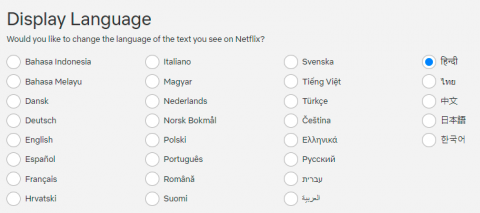
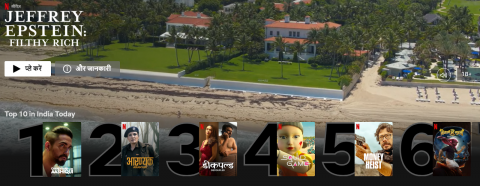
On your Smart TV
- Launch the Netflix app on your Smart TV and select the edit icon from below each profile on the profiles page
- Click on the ‘Language’ option from the page that opens and select your preferred language from the list.
- Save and continue streaming
To note: You may have to sign out and then sign back into your account if you do not see the language change on the device. Once changed on one device, it will reflect on all devices for that profile.
Change language of series and films:
Difficult to follow Money Heist in Spanish or Minnal Murali in Malayalam? Try Netflix subs and dubs options.
On your browser, smartphone or TV:
- Launch the Netflix app on your mobile or TV or open the page on your browser
- Select the film or series you want to watch and go to the Audio and Subtitles option on the bottom right side of the screen
- Select your preferred language for audio as well as subtitles and continue watching
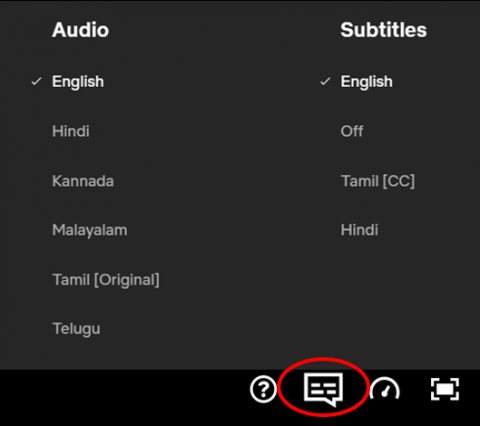
Pro tip:
You can also customize the subtitles by changing the font, font size, font colour, background colour, or even add shadow. Simply visit - Account > Profile & Parental Controls > Subtitle Appearance.
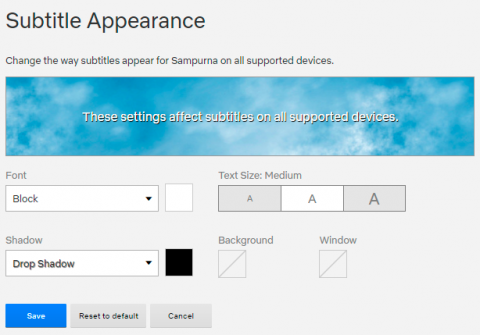
TAGS: Netflix
- DRIFE Begins Operations in Namma Bengaluru
- Sevenaire launches ‘NEPTUNE’ – 24W Portable Speaker with RGB LED Lights
- Inbase launches ‘Urban Q1 Pro’ TWS Earbuds with Smart Touch control in India
- Airtel announces Rs 6000 cashback on purchase of smartphones from leading brands
- 78% of Indians are saving to spend during the festive season and 72% will splurge on gadgets & electronics
- 5 Tips For Buying A TV This Festive Season
- Facebook launches its largest creator education program in India
- 5 educational tech toys for young and aspiring engineers
- Mid-range smartphones emerge as customer favourites this festive season, reveals Amazon survey
- COLORFUL Launches Onebot M24A1 AIO PC for Professionals







TECHTREE