-
Chandrakant 'CK' Isi
03rd Feb 2015
WhatsApp, the most popular cross-platform mobile messaging app has over 600 million active users. As we all know, in this app you don't have to pay per message. So if you have a good data plan, messaging on WhatsApp is as good as free. Little wonder then, we Indians are totally addicted to this app. If you are concerned about WhatsApp's effects on productivity, things are going to get worse. The world's popular mobile messenger has now landed on laptops, desktops, and basically any computer capable of running Chrome browser. People can now pretend to work on their laptops while forwarding non-funny "jokes". If you haven't managed to do it yet, here's an easy step-by-step guide to use WhatsApp on PC.
1. Make sure that your phone supports this feature. Currently, WhatsApp works with Android, Windows Phone, BlackBerry, Nokia S60 (Symbian), and Nokia Series 40 devices.
2. Open Chrome browser on PC and type in web.whatsapp.com.
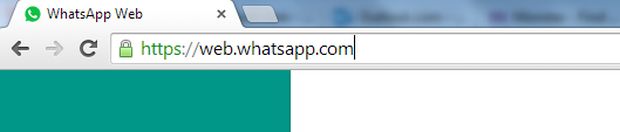
3. You'll see a QR code on the PC screen. If you share your PC or laptop, don't don't check the 'Keep me signed in' box.
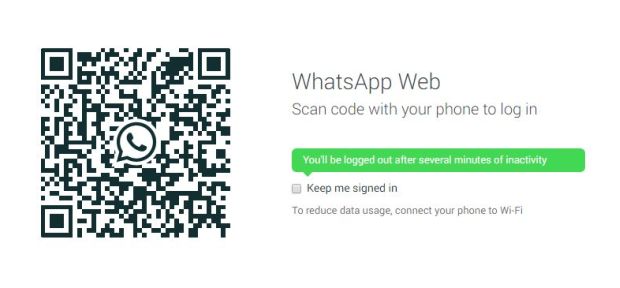
4. Open WhatsApp on your smartphone. Click on Options, then select WhatsApp Web. If you don't see this option, update the app.
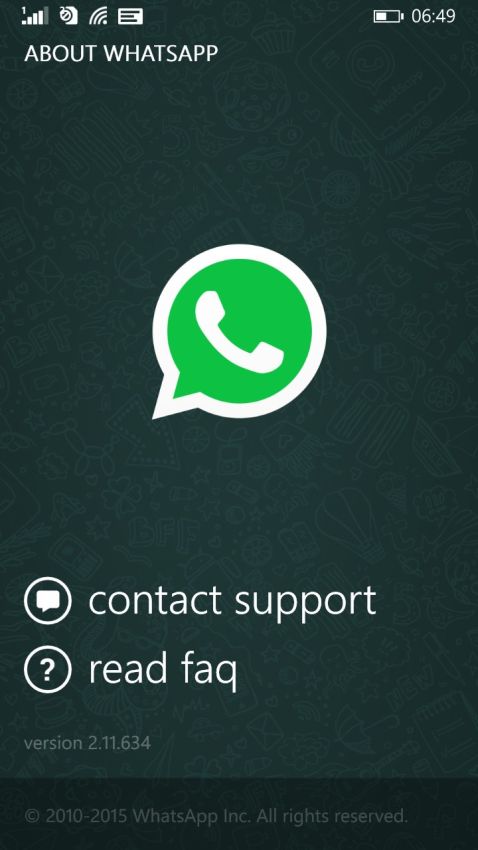
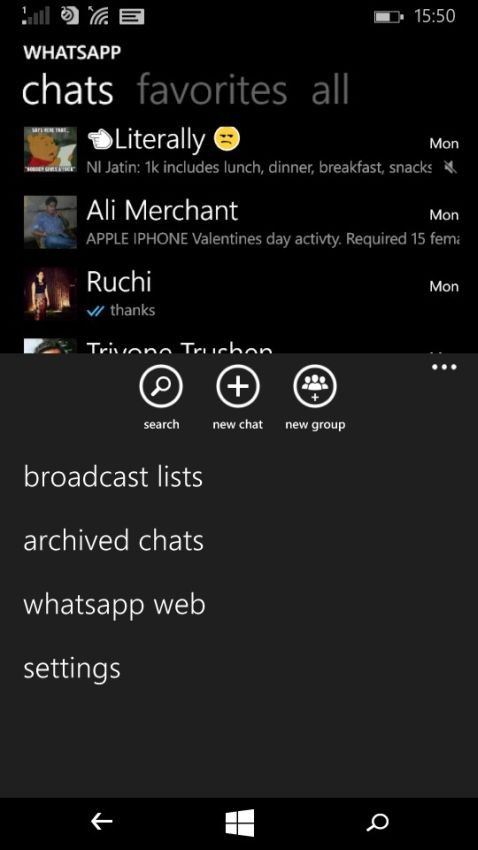
5. A QR code scanner will pop-up on your phone. Point it at your browser windows.

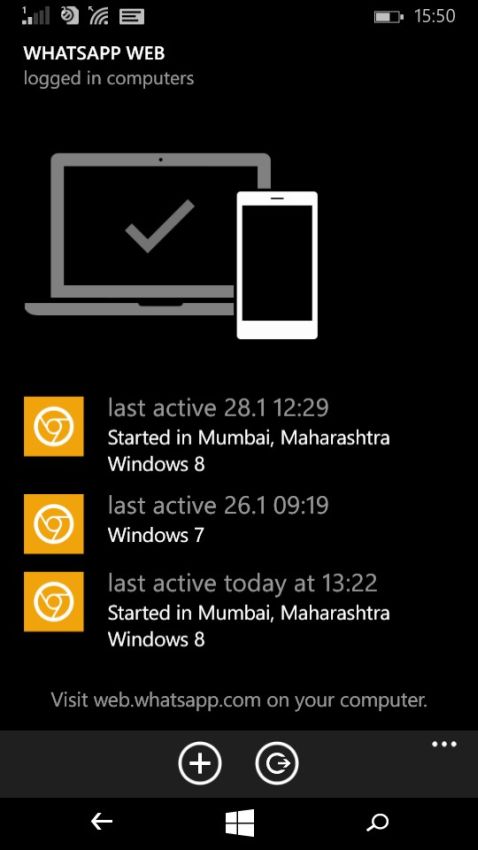
6. WhatsApp web interface will load in your browser. Depending on your Internet connectivity, it might take up to a minute.
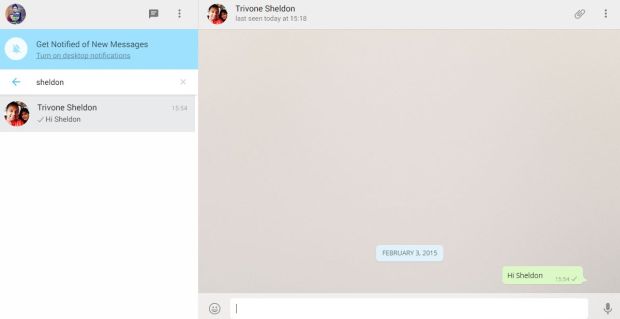
How To: Use WhatsApp In Chrome Broswer (PC) | TechTree.com
How To: Use WhatsApp In Chrome Broswer (PC)
Say goodbye to productivity.
News Corner
- DRIFE Begins Operations in Namma Bengaluru
- Sevenaire launches ‘NEPTUNE’ – 24W Portable Speaker with RGB LED Lights
- Inbase launches ‘Urban Q1 Pro’ TWS Earbuds with Smart Touch control in India
- Airtel announces Rs 6000 cashback on purchase of smartphones from leading brands
- 78% of Indians are saving to spend during the festive season and 72% will splurge on gadgets & electronics
- 5 Tips For Buying A TV This Festive Season
- Facebook launches its largest creator education program in India
- 5 educational tech toys for young and aspiring engineers
- Mid-range smartphones emerge as customer favourites this festive season, reveals Amazon survey
- COLORFUL Launches Onebot M24A1 AIO PC for Professionals







TECHTREE