-
Phalgunn Maharishi
04th Aug 2016
After waiting for a long time, we finally have some clue regarding the Windows 10 anniversary update, and it’s around the corner. You may get the update rollout any time and you will be able to enjoy lots of improvements and new features. But if you are impatient enough to actually wait until you get the update, you have two options to witness the update right away.
The first option you can try is via the 'Settings' Menu.
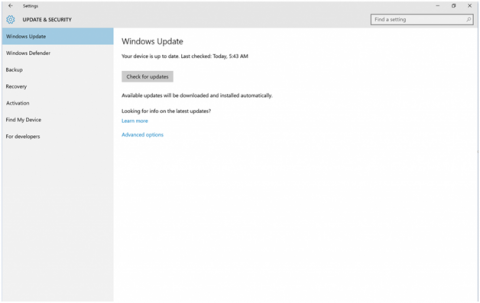
In this method, you will have to first go to the 'Settings' menu, click on Update & Security, and select 'Windows Update'. In the 'Windows Update' screen, you will have to click on 'Check for Updates'
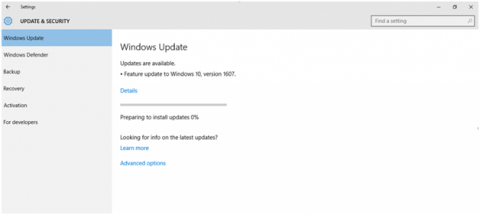
Then, you will be able to see an update available as 'Feature update to Windows 10, version 1607'. So, click on 'update', sit back and let the system do everything for you. The update will download and get installed immediately.
Another way to get the update is by downloading the file from Windows Support webpage.
This method is best when you are not able to see the update available message even when you click on 'Check for Updates'. Especially, when you get a screen like the one given below.

Here, it is showing that the system is up to date. However, it is not! We still do not have the anniversary update installed! So, all you have to do is, click on ‘Learn More’ over there, a webpage loads up, and then you will have to click on ‘Get the Anniversary Update now’ button as shown in the screenshot below.
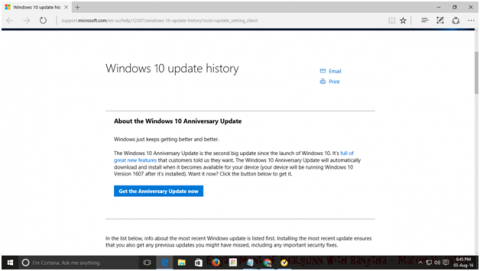
Then, the update file gets downloaded into your system and you can open it, follow the instructions, and install the update.
How To Get Windows 10 Anniversary Update Manually | TechTree.com
How To Get Windows 10 Anniversary Update Manually
If you are not patient enough to wait for the rollout to come, you can enjoy the update either by downloading the update file or from the 'Settings' menu.
News Corner
- DRIFE Begins Operations in Namma Bengaluru
- Sevenaire launches ‘NEPTUNE’ – 24W Portable Speaker with RGB LED Lights
- Inbase launches ‘Urban Q1 Pro’ TWS Earbuds with Smart Touch control in India
- Airtel announces Rs 6000 cashback on purchase of smartphones from leading brands
- 78% of Indians are saving to spend during the festive season and 72% will splurge on gadgets & electronics
- 5 Tips For Buying A TV This Festive Season
- Facebook launches its largest creator education program in India
- 5 educational tech toys for young and aspiring engineers
- Mid-range smartphones emerge as customer favourites this festive season, reveals Amazon survey
- COLORFUL Launches Onebot M24A1 AIO PC for Professionals







TECHTREE